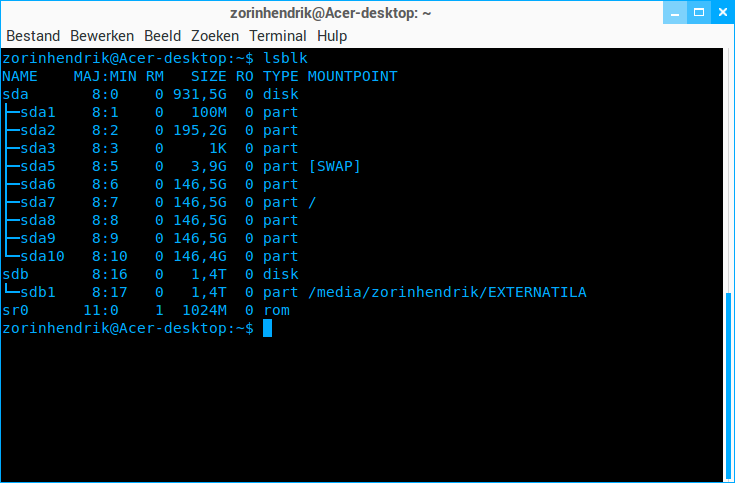Hensyr Wolf
Mon Jan 04, 2016 10:02:09 pm
Hi dear friends,
First of all, my best wishes for 2016, may this year be your best year ever.
Now i have a test computer an Acer desktop with 1TB space, which i have partitioned for different OS systems.
I know the partition scheme out of my head and I have to write down what OS is on which partition because i don't can see that in the grub.
There are 3 primary partitions
The only name you see in the grub is Zorin, 3 times in a row!
The grub just says only that there are 3 Zorin OS systems, but not by theire name.
Also if you startup Gparted, it only says you which partions are used but not whish OS system is on which partition.
I just know from the outside my head.
To recognize the different OS systems in the grub I installed the program Grub Customizer and give the various systems themselves a name.
So by each startup of the computer i can choose the required OS to start.
My question:
Is there any command in terminal that lists up the different OS systems on the HDD?
Or is there a way you can find out which OS systems are all installed on the hard disk?
First of all, my best wishes for 2016, may this year be your best year ever.
Now i have a test computer an Acer desktop with 1TB space, which i have partitioned for different OS systems.
I know the partition scheme out of my head and I have to write down what OS is on which partition because i don't can see that in the grub.
There are 3 primary partitions
- dev/sda1 = windows 7 loader by system reserved 100 MB
dev/sda 2 = NTFS Windows 7 195 GB
dev/sda 3 = extended partition 736 GB
- dev/sda 5 = swap partition 4 GB
dev/sda 6 = Zorin OS 9 Lite 146 GB
dev/sda 7 = Zorin OS 9 Core 146 GB
dev/sda 8 = Zorin OS 10 Core 146 GB
dev/sda 9 = Linux Mint 17.1 Rebecca 146 GB
dev/sda 10 = Linux Ubuntu 14.04.2 LTS 146 GB
The only name you see in the grub is Zorin, 3 times in a row!
The grub just says only that there are 3 Zorin OS systems, but not by theire name.
Also if you startup Gparted, it only says you which partions are used but not whish OS system is on which partition.
I just know from the outside my head.
To recognize the different OS systems in the grub I installed the program Grub Customizer and give the various systems themselves a name.
So by each startup of the computer i can choose the required OS to start.
My question:
Is there any command in terminal that lists up the different OS systems on the HDD?
Or is there a way you can find out which OS systems are all installed on the hard disk?