This is a static archive of the old Zorin Forum.
The information below may be outdated. Visit the new Zorin Forum
here ›If you have registered on the old forum, you will need to create an account on the new forum.
Zorinnewbie
Thu Jan 24, 2013 10:16:21 pm
Hello everyone,
Newbie here. I wish to install zorin alongside windows. The installation guide gives you that option however I'm confused at the part where the installer says that you must allocate drive space? The 2 dividers shown on screen are not labeled so I don't know which side is windows and which side will contain zorin? This info is important because the installation guide says you should leave enough space for the main os which in my case is windows. This info is also important when upgrading zorin. How do I proceed?
Thanks so much for your time.
Zorinnewbie
Fri Jan 25, 2013 11:52:57 am
swarfendor437 wrote:Hi Zorinnewbie, and welcome!
Please download this helpguide I created from the How-To's and Tutorials and Installation section of the forum - it should help you to prepare, install, and post installation procedures:
viewtopic.php?f=6&t=3962Also check out my video of an installation alongside both XP and 7! [Note: I need to update the video to ensure that 'swap' is at the very end of the hard drive]
For clarity of your question, Windows will be on the 'left' [start of sda] and Zorin on the right [last half of sda]
Afterthought - you aren't running a branded PC with Windows 8 on it are you?
Video Link:
http://www.veoh.com/watch/v283328437Pyp3Byy
Thank you. You are using the advanced option in the video which I don't think I'm ready for. I'm using windows 7. I have a question about upgrading for future preference, the guide on the website says you must delete the ext4 and swap partion before upgrading but how do you know which one is which if you are using the installer to create the partion? I don't want to delete win7 by accident.
Zorinnewbie
Sat Jan 26, 2013 12:28:59 am
swarfendor437 wrote:Hi Zorinnewbie, The partition editor will clearly show your Windows 7 partition as NTFS. ext4 will be '/' - swap does not show file system (but Wolfman suspects it is Fat32).
Basically,
1. Run Chkdsk on your Windows 7 partitions.
2. Run defrag on your Windows 7 partitions.
3. Boot with Zorin DVD and shrink your Windows 7 partition but before you do post us a screenshot whilst you run Zorin in Live Mode - open a terminal (Ctrl+ Alt+ T) and enter:
- Code:
sudo gparted
When it opens you will see a graphical representation of your current set up. Take a screenshot (select current window) by using 'Screenshot' in 'Accessories'. To upload, open the .png file in Image Viewer in Graphics section of menu and save as .jpg as it will reduce its size for forum acceptance. Click on the upload attachment tab below post window - click on 'Choose...' and browse for the .jpg file, then click on 'Add the file' button - wait a few seconds and you will see reference to the file below - click on 'place inline'.
Current Setup win7 64bit
Zorinnewbie
Sat Jan 26, 2013 12:34:35 am
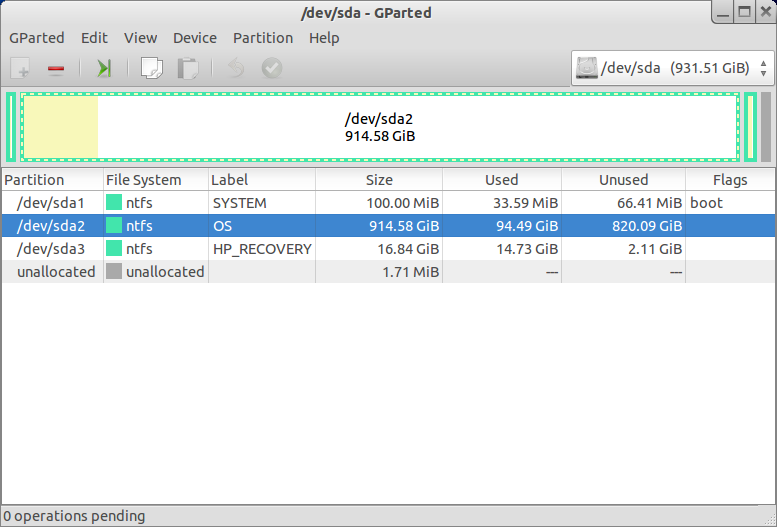
- win7 64bit
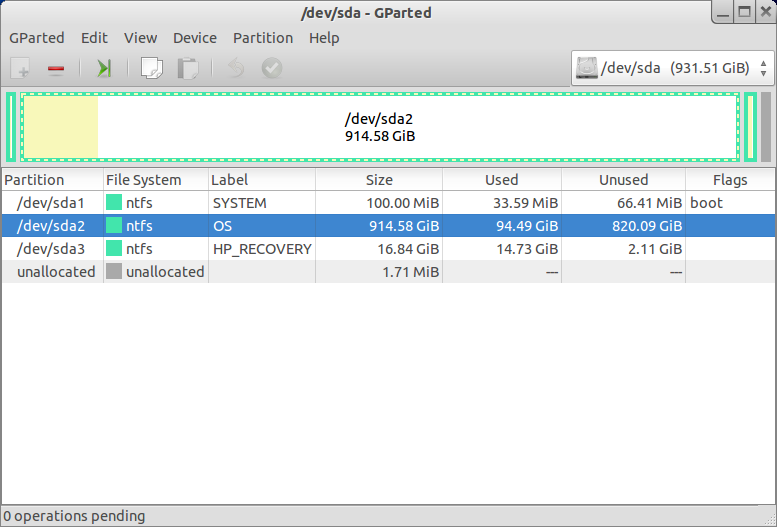
- win7 64bit
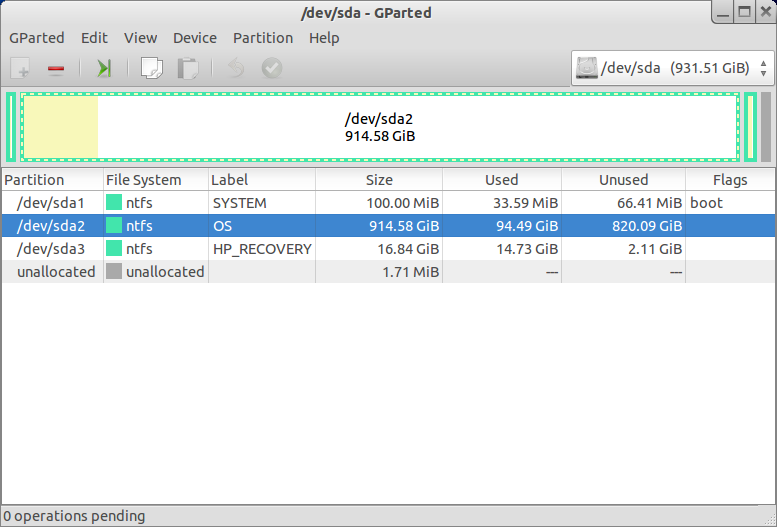
- win7 64bit
Zorinnewbie wrote:
swarfendor437 wrote:Hi Zorinnewbie, The partition editor will clearly show your Windows 7 partition as NTFS. ext4 will be '/' - swap does not show file system (but Wolfman suspects it is Fat32).
Basically,
1. Run Chkdsk on your Windows 7 partitions.
2. Run defrag on your Windows 7 partitions.
3. Boot with Zorin DVD and shrink your Windows 7 partition but before you do post us a screenshot whilst you run Zorin in Live Mode - open a terminal (Ctrl+ Alt+ T) and enter:
- Code:
sudo gparted
When it opens you will see a graphical representation of your current set up. Take a screenshot (select current window) by using 'Screenshot' in 'Accessories'. To upload, open the .png file in Image Viewer in Graphics section of menu and save as .jpg as it will reduce its size for forum acceptance. Click on the upload attachment tab below post window - click on 'Choose...' and browse for the .jpg file, then click on 'Add the file' button - wait a few seconds and you will see reference to the file below - click on 'place inline'.
Current Setup win7 64bit