star treker
Fri Dec 02, 2016 6:21:54 am
While I freely admit that I am new to Linux, I am however learning fast  And one of the things I've learned is that, sometimes we can be playing games that run full screen and will crash, or an app were running, and sometimes the entire desktop session might crash. Before I learned how to do this, I was force shutting down my notebook PC in order to restart the computer, this is not a good thing to do as it can cause corruption of the file system on your drive.
And one of the things I've learned is that, sometimes we can be playing games that run full screen and will crash, or an app were running, and sometimes the entire desktop session might crash. Before I learned how to do this, I was force shutting down my notebook PC in order to restart the computer, this is not a good thing to do as it can cause corruption of the file system on your drive.
If its not a really hard crash, holding down CTRL and the TAB keys on your keyboard can allow you to task switch. If it is a hard crash however, your going to have to popout of your desktop session, which you can do so by holding down CTRL, ALT, and the F1 keys. Its then going to ask you for your username and password for authentication. Once you have done that, your going to want to install a process monitor app that doesn't come pre-loaded on your system by typing in the following.
sudo apt-get install htop
Once the app is installed, then all you have to do is type in HTOP and hit enter. On this screen is all the processes/apps that are running on your system.
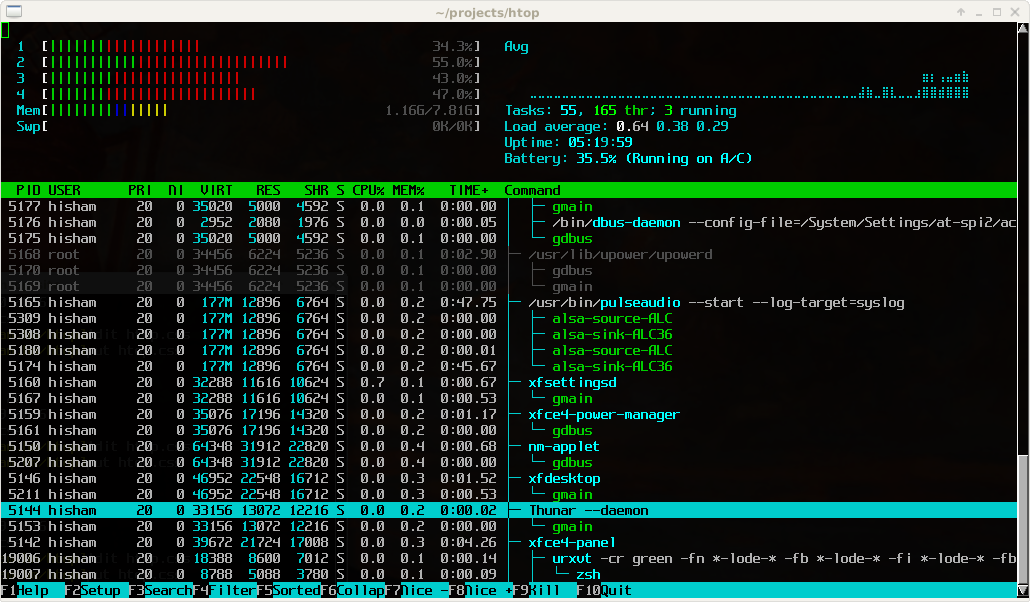
The ones in green up at the top of the list are the ones using the most resources. Select the process you wish to kill, then press the F9 key, then select the one in the list that says SIGKILL.
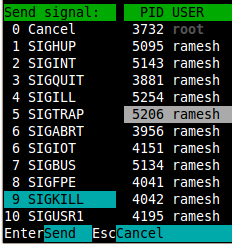
Then you can press the F10 key to exit the app. Then to return to your desktop session, hold down the CTRL, ALT, and F7 keys. After entering your password at the login screen, you should be able to regain control of your system from there. However, if its the desktop session that crashed and not a program crash, you will have to restart your computer. Holding down CTRL, ALT, and the F1 keys to return to command session, just type in reboot and hit enter.
Hope this helps, as I believe that when knowledge is shared, everyone benefits.
If its not a really hard crash, holding down CTRL and the TAB keys on your keyboard can allow you to task switch. If it is a hard crash however, your going to have to popout of your desktop session, which you can do so by holding down CTRL, ALT, and the F1 keys. Its then going to ask you for your username and password for authentication. Once you have done that, your going to want to install a process monitor app that doesn't come pre-loaded on your system by typing in the following.
sudo apt-get install htop
Once the app is installed, then all you have to do is type in HTOP and hit enter. On this screen is all the processes/apps that are running on your system.
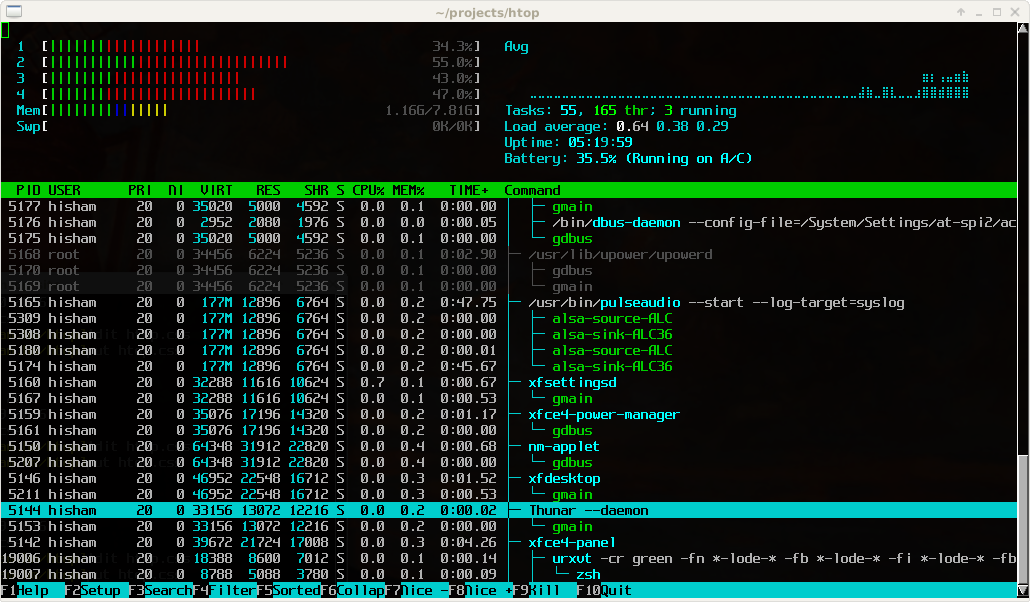
The ones in green up at the top of the list are the ones using the most resources. Select the process you wish to kill, then press the F9 key, then select the one in the list that says SIGKILL.
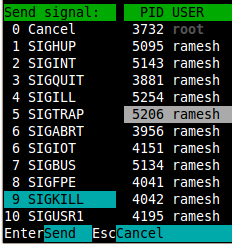
Then you can press the F10 key to exit the app. Then to return to your desktop session, hold down the CTRL, ALT, and F7 keys. After entering your password at the login screen, you should be able to regain control of your system from there. However, if its the desktop session that crashed and not a program crash, you will have to restart your computer. Holding down CTRL, ALT, and the F1 keys to return to command session, just type in reboot and hit enter.
Hope this helps, as I believe that when knowledge is shared, everyone benefits.