asakpke
Wed Jun 13, 2012 7:04:09 am
It is very simple & looks elegant indeed.
Following are the steps on Zorin OS (I have tested on version 4 & 5, I hope it is correct for other versions)
Step 1
Right click on the panel at bottom & select 'Properties'
Click 'Background' tab
Select solid color
Change the style to select transparency as required
Step 2
Right click on the Desktop empty area & select 'Change Desktop Background'
Click 'Theme' tab
Click 'Customize'
Select 'Controls' tab
Click 'Zorin OS Mac'
Enjoy transparency
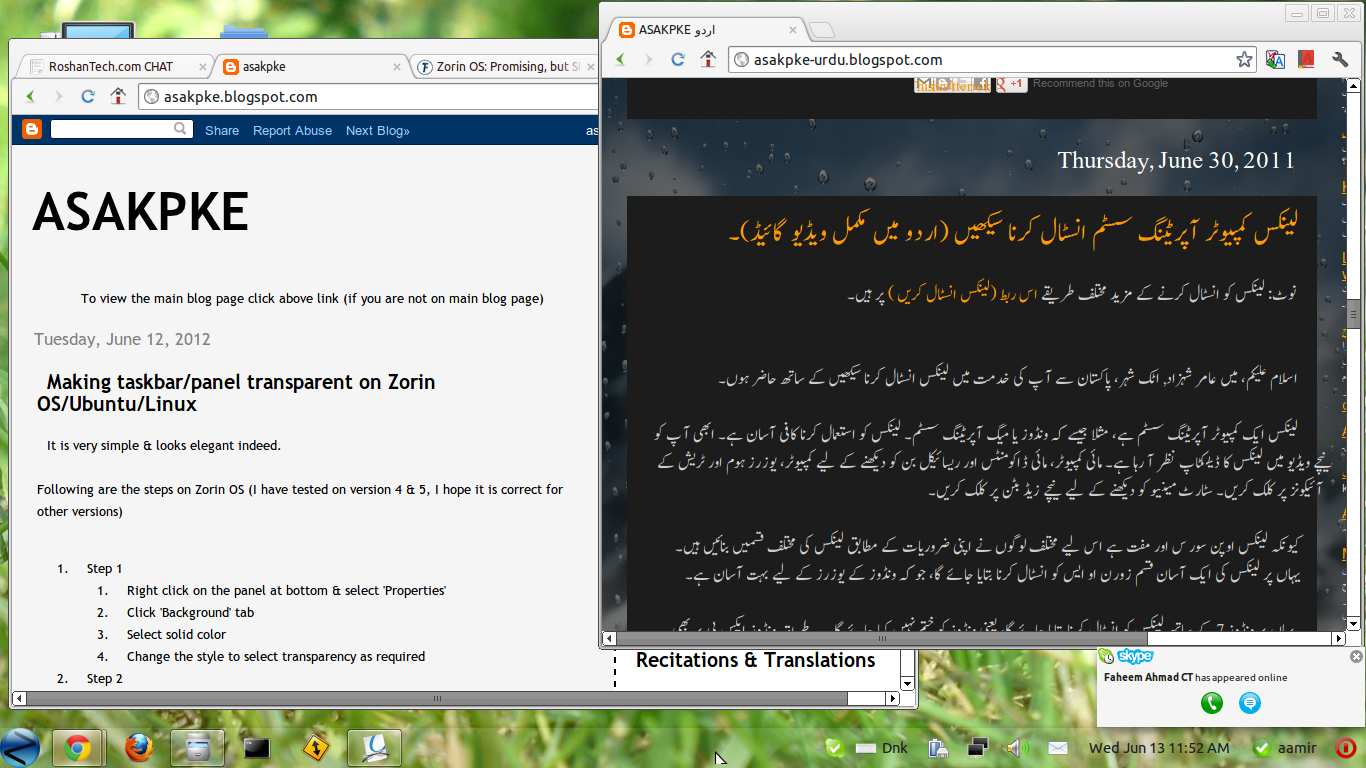
Source: My Blog http://asakpke.blogspot.com/2012/06/making-taskbarpanel-transparent-on.html
Following are the steps on Zorin OS (I have tested on version 4 & 5, I hope it is correct for other versions)
Step 1
Right click on the panel at bottom & select 'Properties'
Click 'Background' tab
Select solid color
Change the style to select transparency as required
Step 2
Right click on the Desktop empty area & select 'Change Desktop Background'
Click 'Theme' tab
Click 'Customize'
Select 'Controls' tab
Click 'Zorin OS Mac'
Enjoy transparency
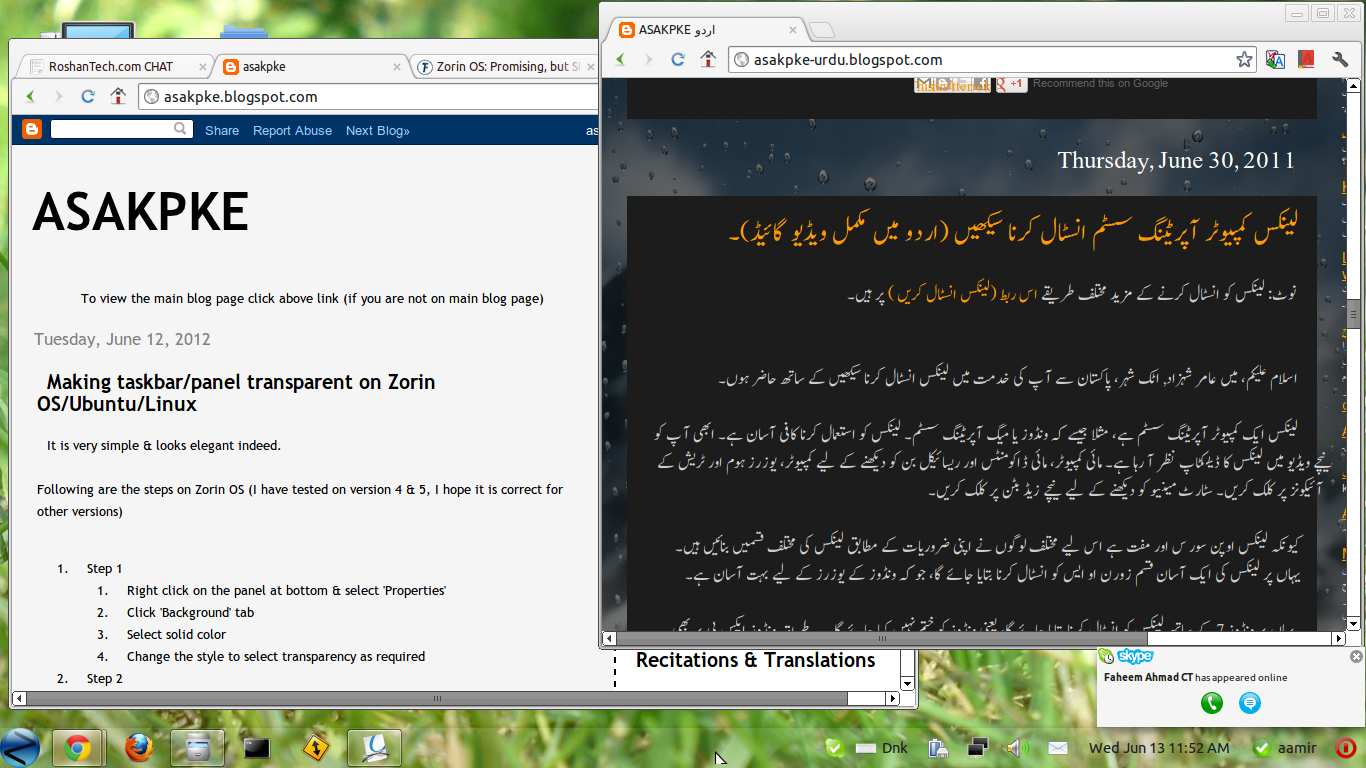
Source: My Blog http://asakpke.blogspot.com/2012/06/making-taskbarpanel-transparent-on.html


