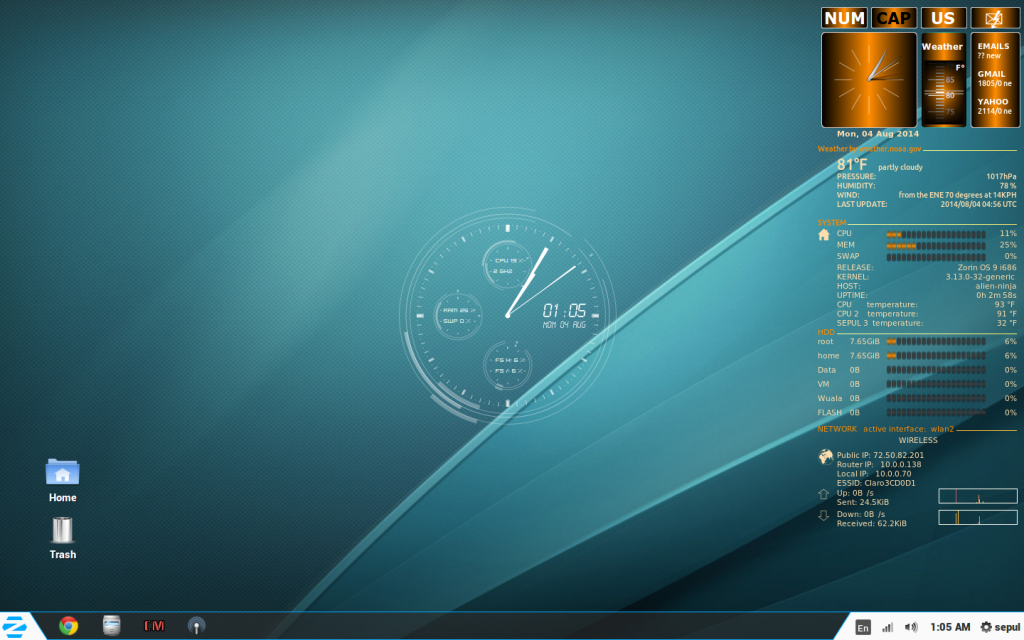- Bentley3.png (84.81 KiB)
I'm having problems detecting my message count in Gmail. It worked fine in Z 5.1 but since I upgraded to Z 6.1 it doesn't show. I think it could be a Template problem could you advise how to create it since 6.1 is diff. Also how to post a file this size using a window with scroll bars.
Thanks
CODE: SELECT ALL
# Use Xft?
use_xft yes
xftfont font ZapfHumnst BT:size=9
xftalpha 0.8
text_buffer_size 1024
# Create own window instead of using desktop (required in nautilus)
own_window yes
own_window_transparent yes
#own_window_type dock
own_window_class conky
own_window_hints undecorated,below,sticky,skip_taskbar,skip_pager
background no
# Use double buffering (reduces flicker, may not work for everyone)
double_buffer yes
# Subtract file system buffers from used memory?
no_buffers no
# fiddle with window
use_spacer right
# Update interval in seconds
update_interval 1.5
# Minimum size of text area
minimum_size 260 70
maximum_width 300
# Draw shades?
draw_shades no
# Text stuff
draw_outline no # amplifies text if yes
draw_borders no
uppercase no # set to yes if you want all text to be in uppercase
# Stippled borders?
#stippled_borders 3
# Interval (in seconds) to flush Imlib2 cache
#imlib_cache_flush_interval 600
# border margins
border_margin 2
# border width
border_width 12
# Text alignment, other possible values are commented
#alignment tl # top_left
alignment tr # top_right
#alignment tm # top middle
#alignment bl # bottom_left
#alignment br # bottom_right
#alignment bm # bottom middle
# Gap between borders of screen and text
gap_x 15
gap_y 10
# Set the width of Top Process Names
top_name_width 7
# Decimal spacing
short_units yes
pad_percents 2
# Default colors and border colors
default_color Azure
color0 White
color1 Ivory
color2 yellow
color3 OrangeRed
color4 Tan1
color5 SpringGreen3
color6 Gray
color7 Orange
color8 lightSlateGray
color9 Black
# stuff after ‘TEXT’ will be formatted on screen
TEXT
##################
## LOGO ##
##################
${voffset -10}${font OpenLogos:size=103}${color4}${font}${voffset -76}${goto 18}${font UbuntuTitleBold:size=18}${color white}Bentley Continental${font}
##################
## TIME ##
##################
${voffset 10}${font DroidSans:size=9}${color2}TIME ${offset 8}${color6}${voffset -2}${hr 2}${font}
${voffset 0}${if_match ${time %l}<=9}${voffset -4}${font RadioSpace:size=22}${color2}${alignc 7}${time %l:%M%p}${font}${else}${if_match ${time %l}>=10}${voffset -4}${font RadioSpace:size=22} ${color2}${alignc -1}${time %l:%M%p}${font}${endif}${endif}
#${voffset 10 }${font DroidSansFallback:bold:size=4.2}${color4}${alignc 2}
#Sunrise${offset 1}${texeci 1800 conkyForecast --location=NZ --datatype=SR --startday=1}${color3}${offset 2}|${offset 2}${color4}Sunset#${offset 1}${texeci 1800 conkyForecast --location=USAZ0082 --datatype=SS --startday=1}${font}
${voffset 5}${font ZapfHumnst BT:size=12}${color2}${alignc}${time %A %e %B %G}
###########
## EMAIL ##
###########
${voffset 5}${color red}${font :size=12}GMAIL Messages${font}${color8}${hr 2}
#${voffset 2}${execpi 600 conkyEmail --template=/allan/Templates/conkyEmail.template}
${voffset 10}${color5}${font Terminus:style=normal:size=10}Google Mail Unread Messages: ${color2}${font}${execi 600 conkyEmail --servertype=IMAP --servername=imap.gmail.com --username="me@gmail.com" --password="??????" --ssl}
#############
## Dropbox ##
#############
${voffset 16}${color pink}${font :size=10}Dropbox Status:
${color yellow}${execi 6 dropbox status}
#adjust the offset and color to your tastes (and maybe add a ${font ...} setting to change the font size/style), and place that line in the "TEXT" section of your .conkyrc file
############
## System ##
############
${voffset 20}${font}${color orange}SYSTEM ${color8}${hr 2}
${voffset 2}${color}${sysname} ${kernel}${alignr}${machine}
${voffset 2}${color}Uptime: ${alignr}${uptime}
${voffset 2}System Updates: ${color9}${alignr}${execi 3600 aptitude search "~U" | wc -l | tail} ${color7}Packages
#######################
## INTEL Temperature ##
#######################
${voffset 3}${font}${color orange}INTEL${goto 55}(Temp) ${color8}${hr 2}
${voffset 2}${color}${font}${color}CPU1 ${cpu cpu1}%${color5}${goto 80}${execi 8 sensors | grep -A 1 'Core 0' | cut -c15-16 | sed '/^$/d'} ${color red}${cpubar cpu1}
${color Green}Temperature:${color2}${hwmon temp 1}${color red}${execi 2 cat /sys/bus/pci/drivers/k8temp/000*/temp1_input | cut -c1,2}${color2}*C
############
## Memory ##
############
${voffset 3}${color orange}MEMORY ${color8}${hr 2}${color}
${voffset 2}RAM: ${goto 90}${memperc}%${alignr}${mem} of ${memmax}
${voffset 1}${color2}${membar 6}${color}
####################
## Top Proccesses ##
####################
${voffset 3}${color orange}TOP PROCCESSES ${color8}${hr 2}
${voffset 2}${color }NAME${goto 100}PID${goto 165}CPU%${alignr 5}MEM${color}
${voffset 2}${color}${top name 1}${goto 92}${top pid 1}${goto 160}${top cpu 1}${alignr 5}${top mem 1}
${voffset 2}${color}${top name 2}${goto 92}${top pid 2}${goto 160}${top cpu 2}${alignr 5}${top mem 2}
${voffset 2}${color}${top name 3}${goto 92}${top pid 3}${goto 160}${top cpu 3}${alignr 5}${top mem 3}
${voffset 2}${color}${top name 4}${goto 92}${top pid 4}${goto 160}${top cpu 4}${alignr 5}${top mem 4}
${voffset 2}Total:${goto 100}${processes}${goto 165}Running:${alignr}${running_processes}
#########
## HDD ##
#########
#${voffset 3}${color orange}HDD (Temp) ${font :size=9}${color SpringGreen3}${execi 300 /usr/sbin/hddtemp /dev/sda |cut -c27-55} ${color8}${hr 2}${color}${font}
#${color #9cc4ff}Temperature:${color2}${hddtemp /dev/sda}*C
#${voffset 2}/: ${goto 90}${fs_used_perc /}%${alignr}${fs_used /} 0f ${fs_size /}
#${voffset 2}${color8}${fs_bar 6 /}${color}
${voffset 2}${color8}/home: ${goto 90}${color6}${fs_used_perc /home}%${alignr}${fs_used /home} 0f ${fs_size /home}
${voffset 2}${color8}${fs_bar 6 /home}${color}
${voffset 2}Swap: ${goto 90}${swapperc}%${alignr}${swap} of ${swapmax}
${voffset 1}${color5}${swapbar 6}${color}
#############
## Network ##
#############
${voffset 3}${color orange}NETWORK ${color8}${hr 2}${color}
${voffset 2}${font}${color}IP Addr:${alignr}${addr eth0} / ${execi 3600 wget -q -O - checkip.dyndns.org | sed -e 's/[^[:digit:]\|.]//g'}
${voffset 2}Down: ${color Red}${downspeed eth0}${color} k/s ${goto 152}Up: ${color SpringGreen3}${upspeed eth0}${color} k/s
${voffset 2}${downspeedgraph eth0 25,130 000000 ff0000} ${alignr}${upspeedgraph eth0
25,130 000000 00ff00}${color}
${voffset 2}TotalDown: ${totaldown eth0} ${alignr}TotalUp: ${totalup eth0}
#${voffset 2}${color8}${font}${hr 2}
##########
## WiFi ##
##########
#${color orange}WIFI Network (${addr wlan0}) $color
#${wireless_essid wlan0} ${wireless_link_bar 6 wlan0}
#Down: $color${downspeed wlan0} k/s ${alignr}Up: ${upspeed wlan0} k/s
#${downspeedgraph wlan0 20,120 e5e5e5 F1AA0E} ${alignr}${upspeedgraph wlan020,120 e5e5e5 F1AA0E}$color
#Total: ${totaldown wlan0} ${alignr}Total: ${totalup wlan0}
#Inbound: ${tcp_portmon 1 32767 count} Outbound: ${tcp_portmon 32768
#61000 count}${alignr}Total: ${tcp_portmon 1 65535 count}
##################
## CALENDER ##
##################
${voffset 8}${font DroidSans:size=12}${color5}DATE${offset 6}${color blue}${voffset -2}${hr 2}${font}
${voffset 12}${font LiberationMono:size=9}${color6}${alignc 120}${time %A}${font}
${voffset -5}${if_match ${time %e}<=10}${font DroidSansFallback:bold:size=20}${color5}${alignc 980}${time %e}${font}${else}${if_match ${time %e}>=10}${font DroidSansFallback:size=20}${color4}${alignc 115}${time %e}${font}${endif}${endif}
${voffset 5}${font LiberationMono:size=10}${color6}${alignc 115}${time %B}${font}
${voffset 3}${font LiberationMono:size=10}${color6}${alignc 115}${time %Y}${font}
${voffset -85}${font LiberationMono:size=12}${color2}${execpi 59 VinDSL_Cal_6=`date +%-d`; cal -h| sed '1d' | sed s/^/"\$\{offset 80"\}/ | sed '/^ *$/d' |
sed 's/\<'"$VinDSL_Cal_5"'\>/${color4}&${color4}/'}${font}
${voffset 60}${font CutOutsFor3DFX:size=64}${color5}${alignc 110}${font}